The Google Nest Pro Doorbell is the latest addition to Google's smart home product line, promising to enhance the security of your home and make it more convenient to receive package deliveries and visitors.
With its sleek design, HD video quality, and easy-to-use app, the Nest Doorbell has already gained popularity among homeowners looking to upgrade their home security systems.
But is it worth the buzz? We take a closer look at its features, performance, and overall value. Whether you're considering purchasing the Nest Doorbell or just curious about its capabilities, we’ve got you covered.
What’s in the box?

With the Google Nest Pro Doorbell, you get a charging cable, 20-degree wedge (black), magnetic base plate (silver), release tool, wall anchors and screws, a couple of spacers, window decal and the chime connector - for if you want to wire it into your house, as I do.
Installation of the Google Nest Pro Doorbell
Set up and installation, for the most part, is easy. You’ll need to plug the device into the mains via the USB cable and open the Google Home app to add your doorbell to your home network. Once you scan the QR code on the device, the app will guide you through set-up and installation, with videos if you get stuck.
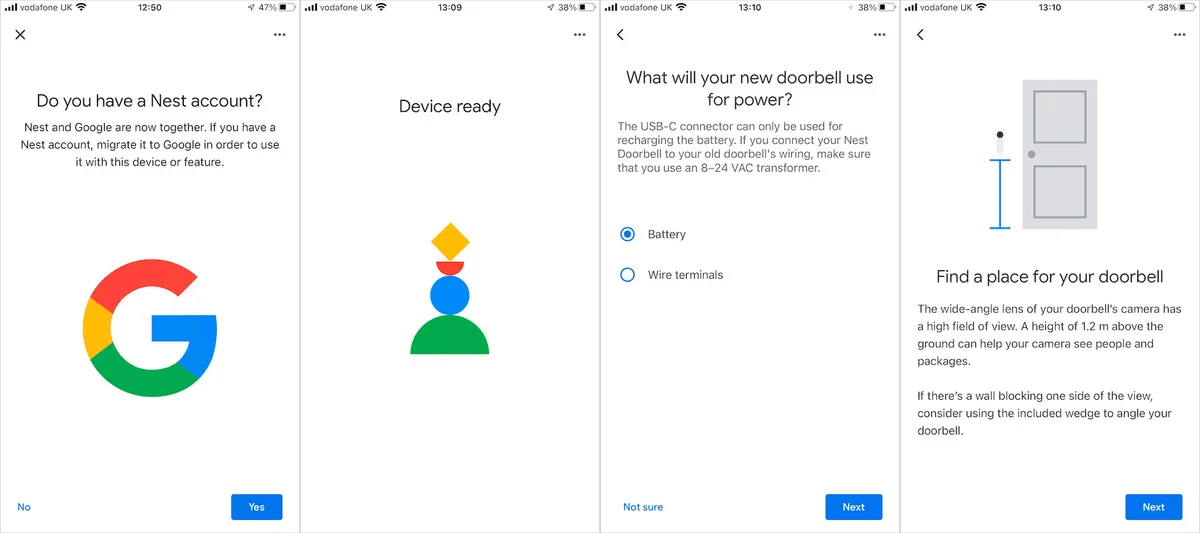
I did find that the doorbell required a factory reset at one point (delete the device from the Google Home app, press and hold the reset button on the back for 10 seconds, then re-add to the app), as the app was showing as blank, but after that, there were no further issues.
Although the Google Nest Doorbell has a built-in battery (this 6,000mAh battery is presumably the reason for its hefty size), I decided to wire it into the existing chime (because why not?). Which of course, meant smashing the old one to smithereens, as I prised it (and a whole load of cobwebs) off the wall for the first time since the eighties.

Because I was wiring the Google Nest Doorbell into the house (rather than opting for running it off the internal battery), after turning off the electricity to that area, I cleaned and stripped the wires so they were ready for action.
The mount for the doorbell is made up of two parts: an optional, black, 20-degree wedge and a silver base plate. The base plate, as I found out during installation, is actually magnetic – and the doorbell will not work unless the base plate is slotted into the back of the doorbell.

If you’re mounting it in a corner (like I did), a steeper wedge may be required to eliminate unwanted walls from the field of view. I might DIY-it with an additional block of wood, or there’s also an adjustable mount that can adjust the angle of view from 35 degrees to 55 degrees… but that’s a job for another day.
The wire connector (supplied) then hooks onto the wire terminals on the back of the doorbell, while the other ends allow the existing wiring to be pushed in, with a pair of pliers.

The last job is, frustratingly, the most difficult in the entire process. All you need to do is to slot the doorbell onto the magnetic base plate. Sounds simple. However, it requires a lot of force – giving your upper body a good workout in the process – and you’ll need several dry runs, so you know exactly where to apply all that pressure.

But, you’ll know when it’s done, as you’ll hear it click (this is actually the reset button popping out of the hole in the base plate). Just be prepared for an onslaught of accidental bell-rings while you wrangle the thing into place.
Google Home: Using the app
Once your doorbell is secure in its new home, using it couldn’t be easier. For a live view, open the Google Home app, select your device – in this case the Nest doorbell – and voila!
The app will store up to three hours of clips (not a rolling window of three hours), so you can scroll back days and see who has visited. But you don’t need to be glued to your screen, push notifications tell you when someone is approaching, giving you a heads-up before they press the dinger.

You can easily view the history by ‘scrubbing’ back along the timeline. However, the app doesn’t compress the time when nothing’s happening, and because the doorbell doesn’t record when there’s no motion detected, you’ll find yourself scrubbing past long black screens to get to the action. That part is tedious, but there’s an alternative: tap the ‘full history’ to see just the fun stuff.
The doorbell video is displayed in a 3:4 aspect ratio, which is ideal for viewing on a smartphone held vertically. However, this does mean that the feed shows more space above a person’s head, which although is great for meteor watchers, doesn’t serve much purpose if you have a covered porch, like I do. It also means the field-of-view is narrower, so you lose activity on either side. Consequently, the app will tell you it detects someone ‘outside of zones’.
This aspect ratio is fine if have a head-on approach to your house (i.e., you walk directly towards the front door as you approach), but a wider field of view would be better for side-on approaches, or those of us with wonky drives.
But the big selling point of this doorbell is that it’s available without a subscription. Although you can upgrade to a paid subscription to access Nest Aware, (so far) I haven’t felt that I was missing anything by only having the included three hours of recorded footage. And that’s a huge bonus in my book.
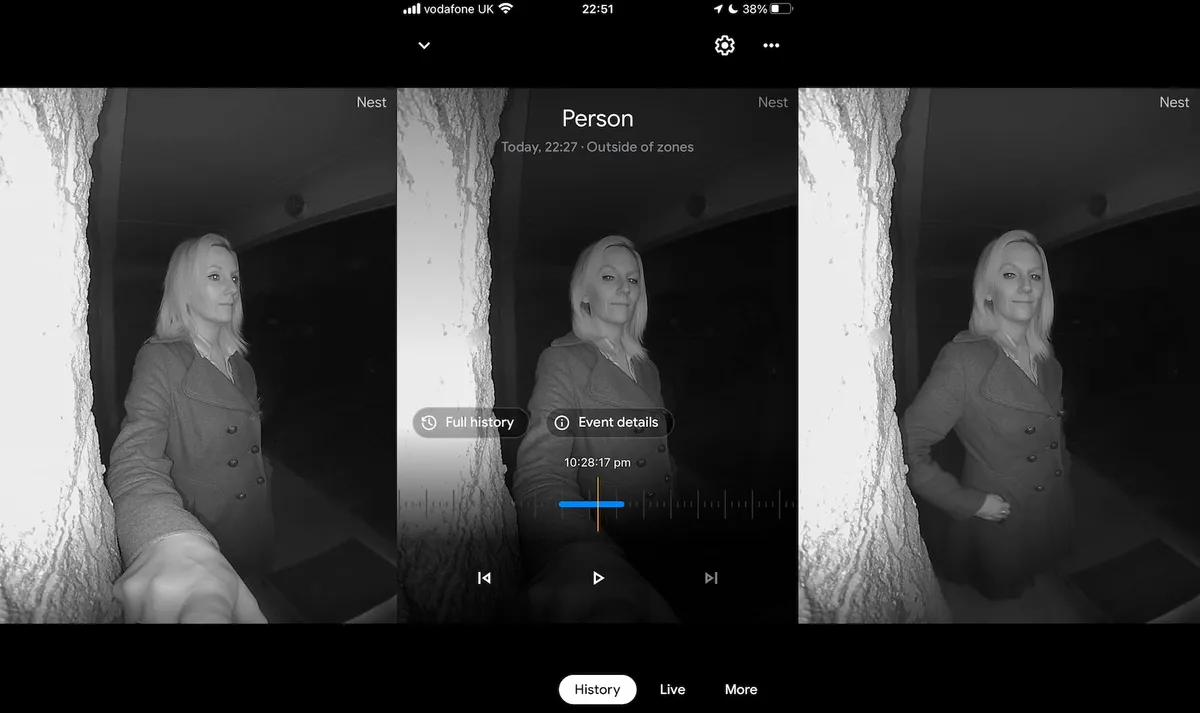
It’s compatible with both iOS and Android and what’s nice is that you can have different operating systems hooked up to the same doorbell at the same time with no lag. This means that everyone in your household can have access (a maximum of 20 people).
Using the Google Nest Pro Doorbell
The doorbell functions as you might expect; press the button and the chime sounds. You can ignore the smart features if you wish (although where’s the fun in that?), but knowing your property is that little bit more secure gives peace of mind, especially if you live alone.
The doorbell goes into idle mode when it doesn’t detect activity, which is useful if you’re running on battery power. At night, a circle around the doorbell will illuminate, so visitors can see where to press. The infrared night vision is as you would expect: a black-and-white view, where nearby objects appear brighter, so the person becomes brighter (and clearer) the closer they are to the doorbell.
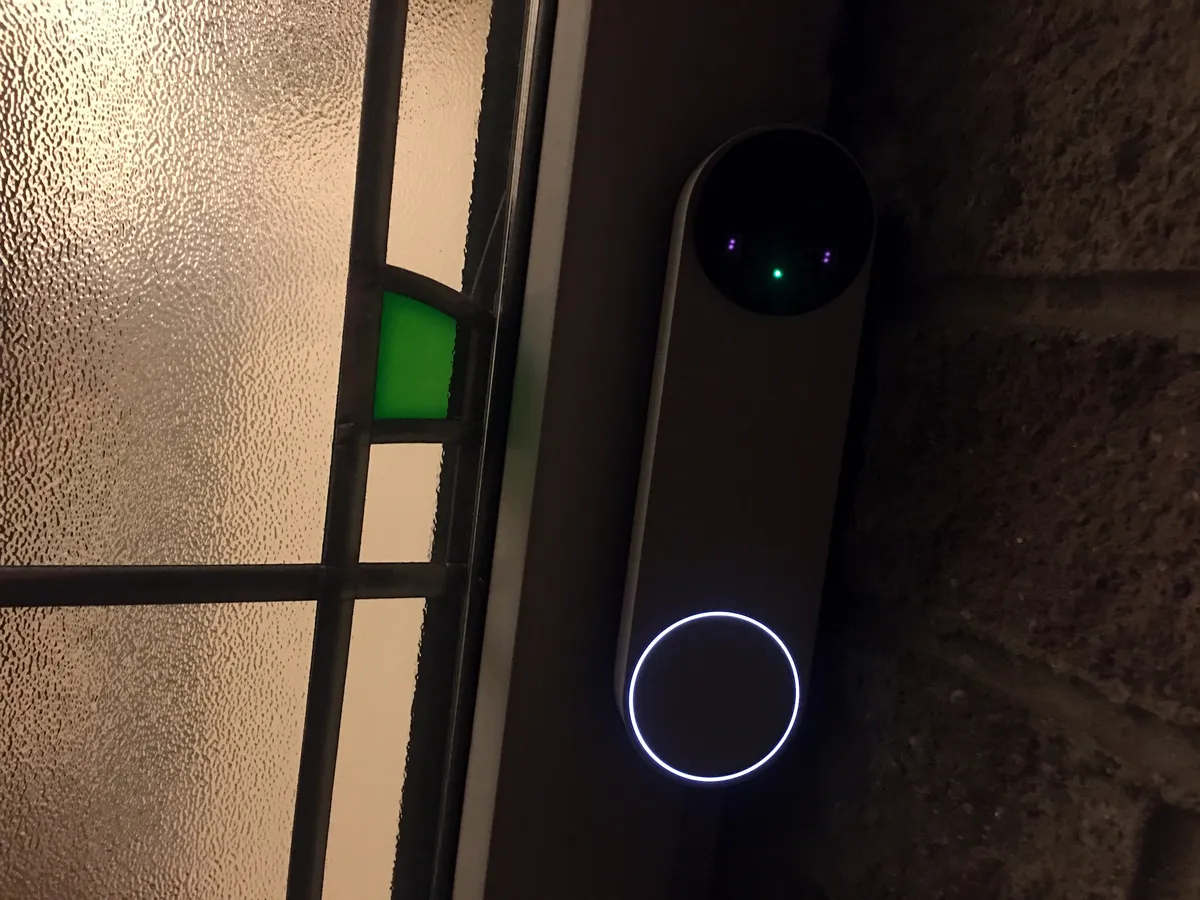
If you’re not able (or it takes a while to peel yourself off the sofa) you can activate the two-way audio (called ‘talk and listen’), so you can let the postie know where to leave your latest Amazon delivery. The microphone is sensitive, so you can speak with a normal talking voice, pre-record standard responses, or use one of the three automated ‘quick responses’. A nice feature for when you’re away and don’t want to highlight that fact.
Features and performance
Aside from the good old-fashioned chiming doorbell function (the sound of which you can customise – I opted for the Westminster Chimes), the Google Nest Pro streams video with a reasonable 1600p HD resolution. And although this comes in at slightly less than some of the other brands (eufy, for example, boasts a very tasty 2650p HD), it’s higher than the majority on the market (which are either 720p HD or 1080p HD), and in terms of pixels, it has 960 x 1280; that’s 960 pixels horizontally and 1280 pixels vertically. The resulting video is detailed, easy on the eye, and doesn’t glitch as the subject moves.
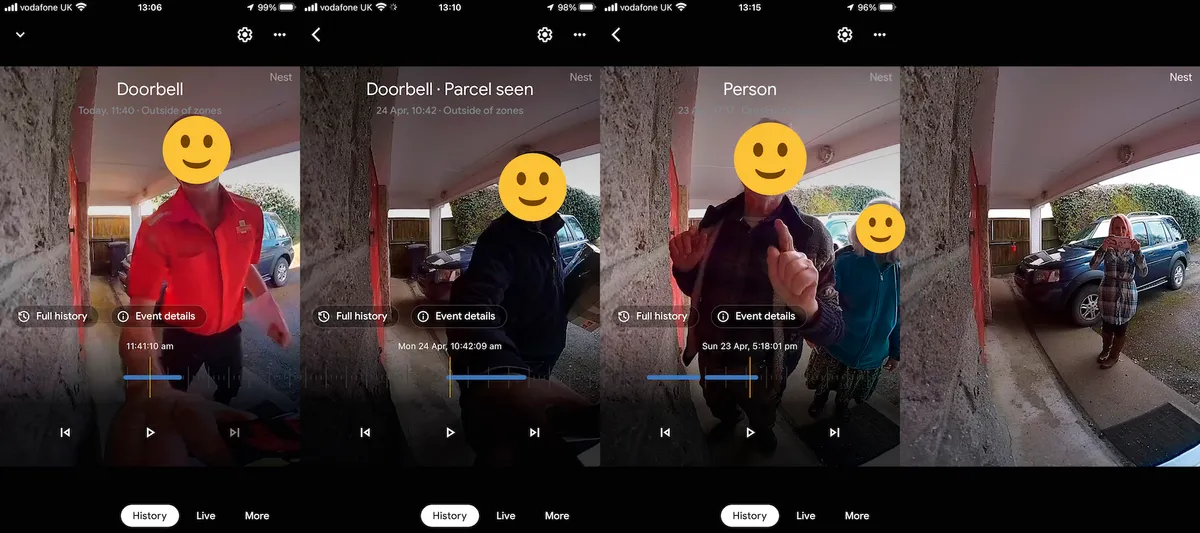
Yes, there is a (very) slight fish-eye effect, but it’s much less noticeable than in other brands and doesn’t hinder viewing, or distort too much at all.
The 145-degree field of vision was sufficient, however I would prefer a slightly wider view to compensate for the awkward corner that houses the pre-existing wiring (although this isn’t an issue if you’re using the battery as you can position it anywhere (more or less).
As for aesthetics, the Google Nest Pro doorbell is beautiful. It’s sleek, with a slight sci-fi vibe, and the minimal design will fit in with most properties. It’s made from sturdy plastic, although time will tell whether it can withstand the dings (ha) of everyday life.

Facial recognition software is built-in, so it knows whether it’s you dragging yourself in after a long commute from the office, or your neighbour popping round for an espresso. And aside from identifying specific people, it can also tell whether someone is carrying a parcel, and when that parcel has been left – or taken away again. It also has motion alerts, so you’ll know when your much-anticipated Deliveroo is about to land, or if anyone nefarious is lurking where they shouldn’t be.
It can even recognise animals and vehicles. If you live on a busy street, there is the option to turn vehicle recognition off, so you needn’t worry about getting notified every time a car drives past.
Verdict
The Google Nest Pro doorbell is a good investment and an easy upgrade to your home security system. Set-up takes between 30-90 minutes, depending on whether you want to wire it into your existing chime, and it’s a fantastic option if you don’t want to shell out a monthly fee for a subscription. Just consider whether you’ll need a wider field of view before you splash the cash.
Whether you're looking to avoid awkward conversations with your nosy neighbour, or just want to add some extra pizzazz to your home security system, the Google Nest Pro doorbell is a solid (if pricy) option. Who knew answering the door could be so much fun? It’s ideal for those who already have a healthy Google ecosystem in their house, but equally great if – heaven forbid – you just want a smart doorbell, without filling your house with Google accessories. Or perhaps, it’s the first?
Alternatives
eufy Security Video Doorbell

With its 2k resolution, the camera on the eufy Security Video Doorbell is one of the best around, and with the 160-degree field of view and two-way audio, it’s a worthy alternative to the Google Nest Pro doorbell. But where eufy shines, is in local storage; you can save your videos on a microSD card, instead of relying on cloud storage. It gives you up to a whopping 90 days of footage, and all recordings are stored with military-grade AES-256 encryption (so your data remains secure if someone tries to steal the doorbell!). And, Like the Google Nest Pro, there’s no monthly fee, either.
Ring Video Doorbell 4

The Ring Video Doorbell 4 is a similarly feature-rich doorbell to the Google Nest Pro doorbell, and with a six-month battery life (using standard settings) is a good choice if you’re looking for minimal maintenance. The now Amazon-owned company have the added benefit of nearly a decade’s experience in the industry and has expanded its product range to include other smart home accessories and security measures.
Arlo Essentials Doorbell

The camera on the Arlo Essentials Doorbell has a huge 180-degree field of view, providing a much wider view than on the Google Nest Pro, but it also has two-way audio and an integrated alarm to deter intruders. Like the Nest Pro, you can opt to wire it into the existing chime, or have the doorbell run off battery power.
Read more reviews: